Today we’re gonna explore a basic LED light setup you can use with WLED. This kind of setup is perfect for small projects which will not handle a lot of LEDs, like our cube light. So we don’t have to care much about fusing, cable thickness and heat dissipation.

Parts list
For this project we will use the following components
- A D1 Mini / ESP8266 incl. header pins
- Some WS2812B LED strips (100 LED’s /m)
- A 3D printed cube case
- A female DC Barrel Jack
- Couple silicone wires (AWG 22 for power, AWG 26 for data)
- Some heat shrink
- A 5V DC power supply
*Some links are affiliate links. If you use them to buy the parts for your project you will help me and my next project. These links will cause no extra fee or costs to you

Doing the math
Even if you’re working on a small LED light project you have to take care about electrical currents and voltages, especially if you want to power your LED’s from a plug socket like we do. So let’s answer some fundamental questions to ensure that our light cube will glow instead of blow, if we turn it on.
What voltage do we have to use?
To keep it simple, we’ll use the same voltage on all of our components. In our case, it’s 5V DC which is pretty secure in combination with low current. We ensure that all of our components use the same voltage, to prevent voltage conversion.
How many LED’s can we use?
The amount of LED’s depends on the amount of current our power supply can provide. The larger your power supply, the more LED’s we can use.
In our project we want to use 28 LED’s. To calculate how much current we will need, we have to sum up the “maximum current per LED” x “the LED amount”. This will give us the current consumption of our LED strip.
In our case, each led of the strip uses 0.06A at full power. This times the 28 gives us a current of 1.68A for the strip. If we now add 0.5A for the D1 Mini, because the controller also consumes power, to our calculation we will get the total current consumption for our cube light which is about 2.2A.
So our power supply has to deal with 2.2A if everything is maxed out. In reality it would be less because no component is perfect, but we wan’t to be super safe 😉.
What power supply do we have to use?
Our power supply has to match in two ways. In voltage and in the current. The voltage must be exact the voltage we want to use in your circuit. The provided current of the power supply can be higher but not lower, because our project will only draw as much current as it needs.
For our cube light we need 5V DC and it will draw a current of about 2.2A at max power usage. So we will use a 5V DC / 2.5A power supply.
Tip: Don’t run the power supply on max current all the time to increase the lifetime.
Prepare the cube light base
After the math we can now proceed building our cube light. We will start with the LED strip. To get a feeling of how the LED’s will fit in the case, lay them out on the sliding plate of the enclosure. The cables will start at the hole in the left down corner. Keep an eye of the direction of the strip. On the strip you will find small arrows which indicate the direction of the data signal. These arrows must point in the same direction so that the data signal for the last LED has to pass all the other LED’s before.

Now that we know how to layout the strip, we can start soldering it. Start with presoldering all the pads of the strip pieces. This makes wire soldering more easy later on.

Now grab some wire and presolder the ends. Take some longer cable for the start of the strip.

After that, solder the wires to the strip. Use red for 5V, black for GND and green for the data signal. Because we presoldered the strip and the wire we don’t need extra solder now, we just hold the wire on the pad and heat it up to get a strong connection.

Repeat this process with all the pieces of the strip until you have the full square you lay outed before. During the soldering, check the layout couple times to ensure everything fits on the slide plate.

Before we glue the strip to the sliding plate, we will pick our multimeter set it to continuity test mode and check if no connection is broken. Check the end against the beginning of the strip. You should get positive result on the 5V and the GND wire. Because of the LED internals, the data wire can’t be tested that way so this result will be negative.
If the tests are successful grab the sliding plate and glue the strip onto it with the double sided tape on the back.

Prepare the case
Lets now have a look at the bottom of the enclosure. This will hold the D1 Mini and the barrel-jack, in which we will plugin our power supply. Start with the barrel-jack and presolder the ends. Then check which pin is 5V for the next step.

With the polarity in mind, grab some wire and solder it to the barrel-jack, use the same technique as on the LED’s strips. To prevent shorts add some heat shrinks.

Now, flip the enclosure and drill a hole into it to mount the barrel-jack. I used a conical metal drill bit to find out the perfect size, but any large metal drill should work too. To secure the barrel-jack in the case use the screw it comes with or use some hot glue.

Prepare the D1 Mini
Let’s focus on the D1 Mini and the wiring we need to connect it to the LED strip. If you order a D1 Mini, it will come mostly unsoldered, so you have to solder some kind of pins to it. In my case I had a soldered one laying around, so I used that for the cube light. Besides of the D1 Mini you also need three male pins, two for power and one for the data connection.

If your D1 Mini is ready to go, take two of the three male pins and solder them to a piece of wire. These two pins will be used to power the D1 Mini with 5V. Don’t forget to add heat shrinks to prevent shorts.
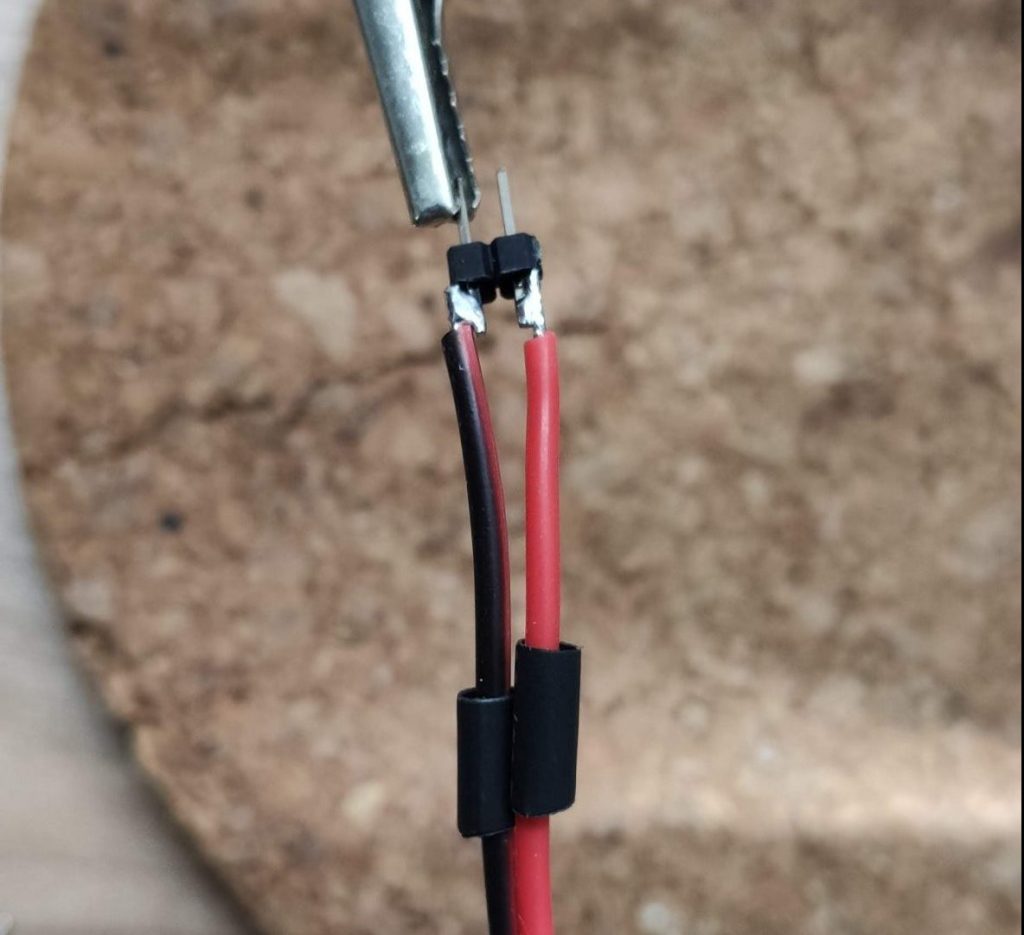
Now grab the third pin a solder it to the green wire of the LED strip. This cable will transfer the data which will tell our LED’s in which color they have to light up.

Assemble the base
We can now finish up our assembly by soldering all the wires. So slide in the plate into the base and solder all the red and black cables together. This will connect the LED strip and the D1 Mini to the barrel-jack. As same as before, to protect the solder joints use some heat shrinks.

Install WLED
Next up we will program the D1 Mini. So hook it up to micro USB cable an plug it into your PC. Open a Google Chrome based browser and go to the WLED Installer Page.
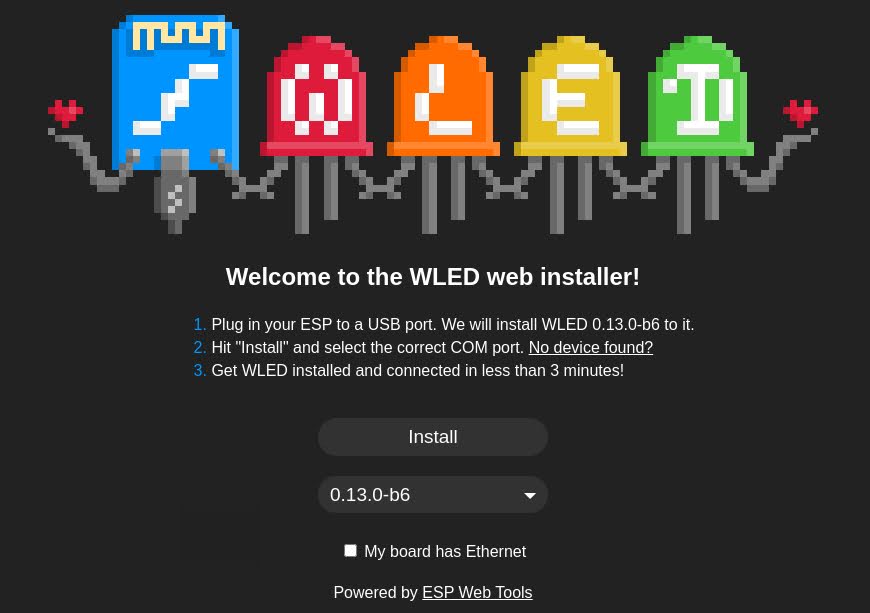
Click on the install button and select your USB device which the D1 Mini is connected to. If your device does not show up you might need to install an additional driver. If so, please try to install the CP210x or the CH341 driver and retry this step.
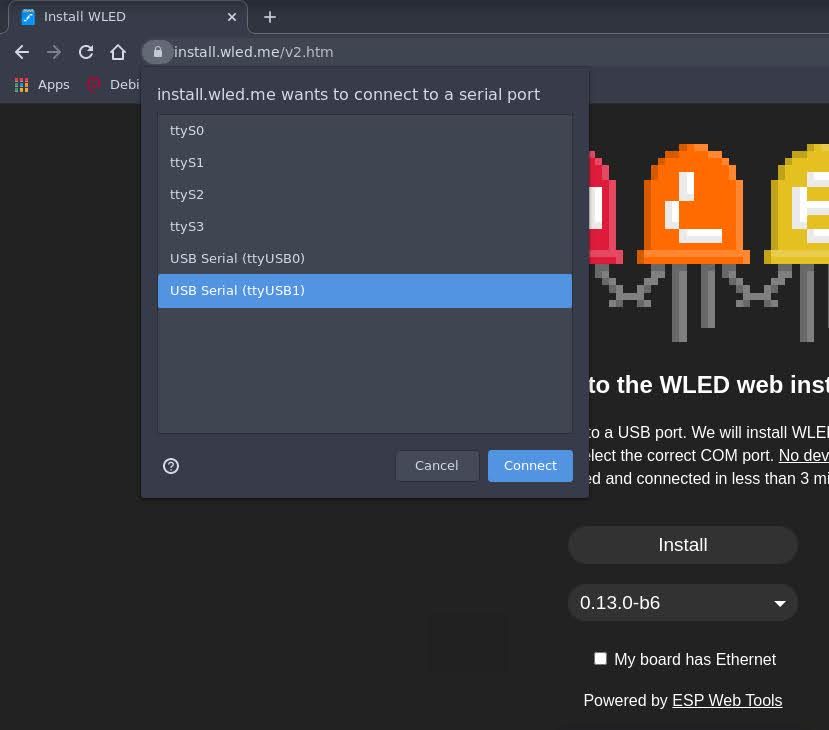
You have now to confirm that you really want to install WLED on the D1 Mini. After that, the installing process starts.

After the installation has completed, click “NEXT” and enter your WiFi credentials. This will add WLED to your home network.
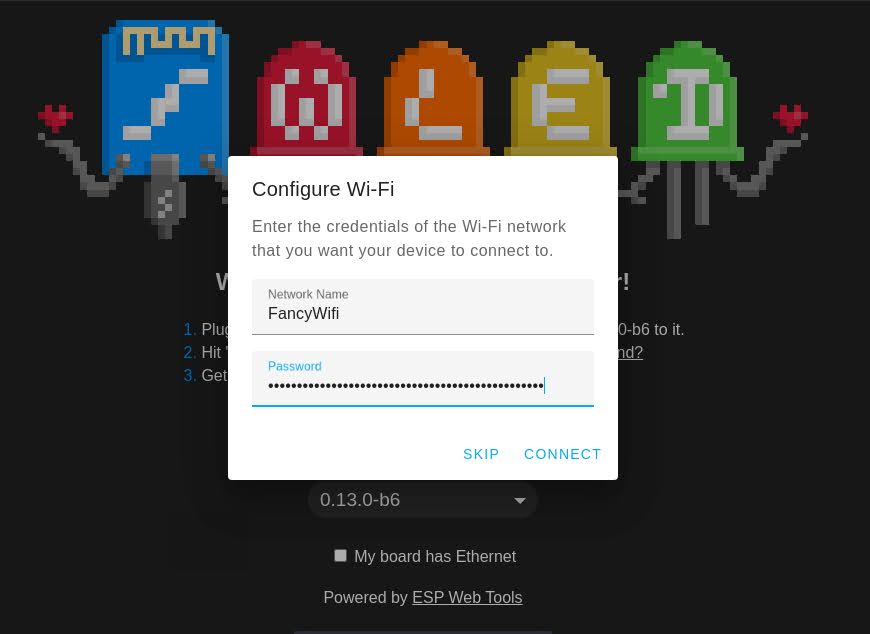
You are now able to browse the WLED software in the browser. To jump to the main page, just click “VISIT DEVICE”. From that point, you can also find the device in the WLED App, which is available for Android and IOS.
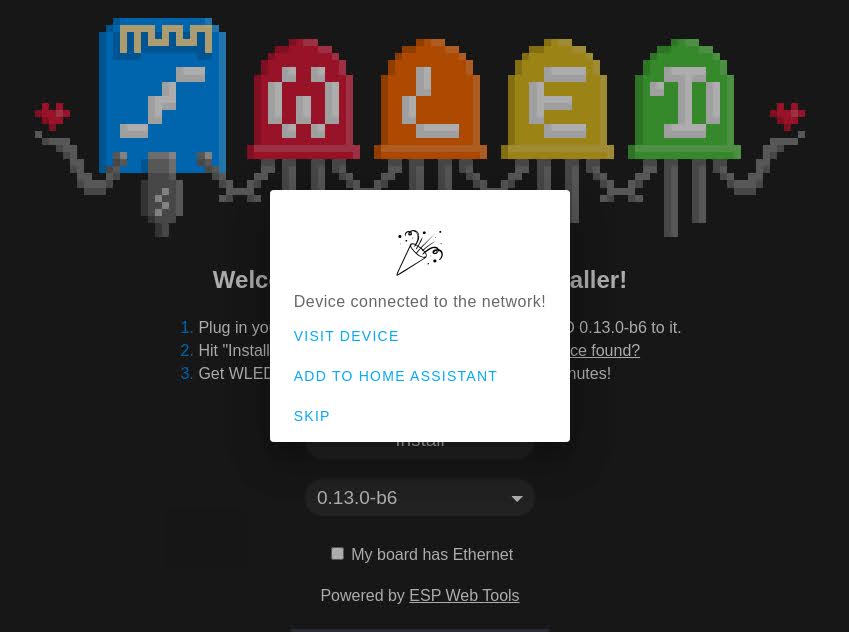
Configure WLED for the cube light
Because WLED very versatile, we have to adjust a few settings to make it work for our LED project.
We will adjust:
- The type of the strip
- The LED count
- The LED data pin
- The power settings
Navigate to the main page of WLED and click on the config icon to enter the configuration menu. After that, click on “LED Preferences” to enter the “LED & Hardware setup”.
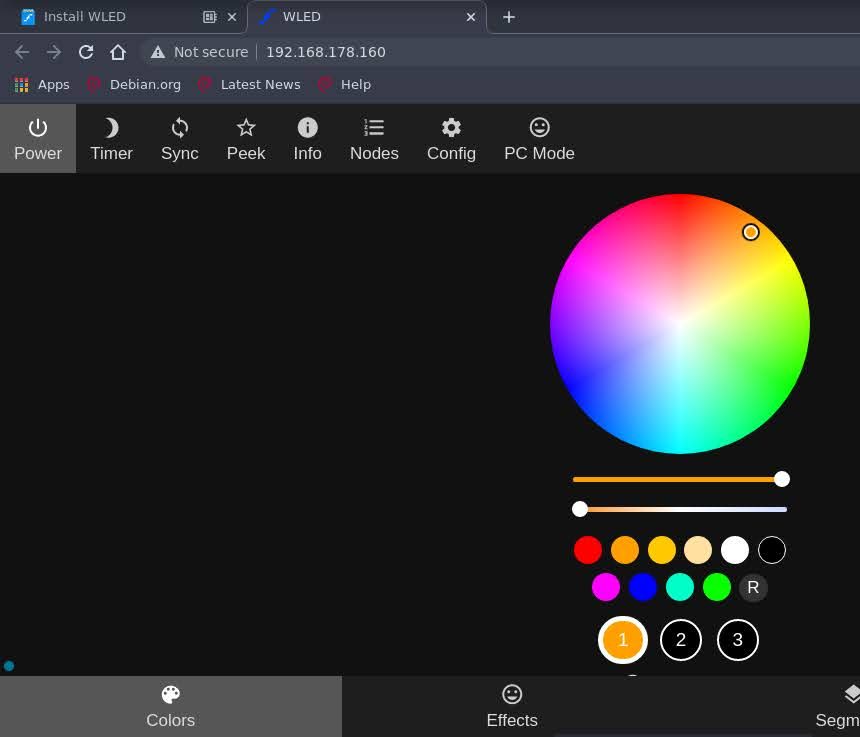
We will now adjust all the required settings. First, change the “Maximum Current” value and set it to 2200mA. This is the value we calculated as we did the math. These setting prevents that our cube light will draw to much current from a software side.
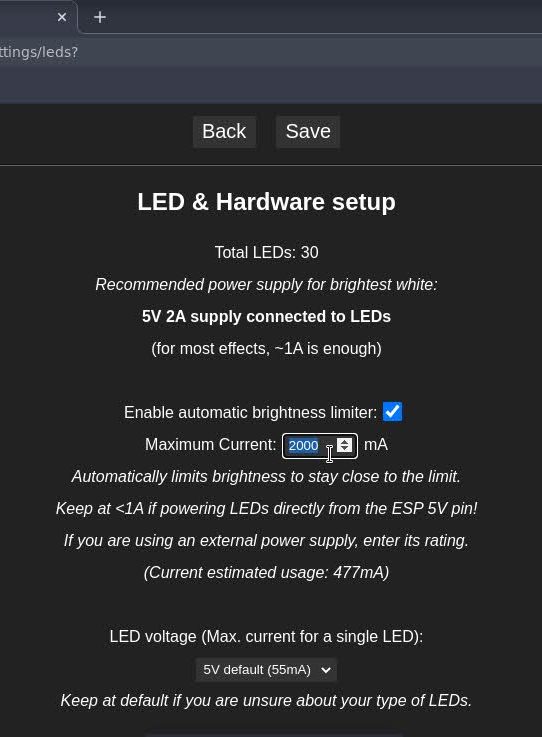
Then scroll down to the Hardware setup to change the LED details. Just follow the list below.
Todo list
- Check the type of the LED strip: WS281x
- Check the Color Order: GRB
- Adjust the length of LED strip: 28
- Set the GPIO pin for the data signal: GPIO 2 ( marked as D4 on the board)
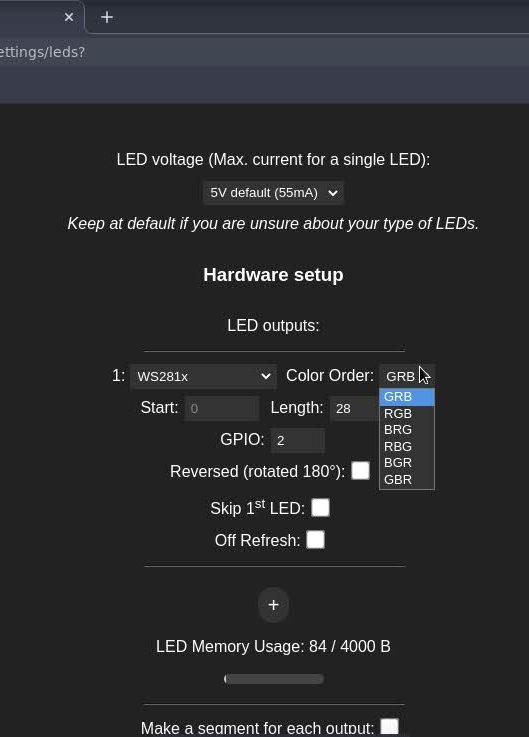
Light it up
After installing and configuring WLED, we will put in the D1 Mini back into the base of our cube light. Unplug it from the PC and put into the base. Connect the red / back cable to 5V / GND and the green cable to D4. Double check the 5V and GND connection before power it on.

We can now bench test the cube light. If we plugin the power supply, the LED strip should light up in” WLED orange”. We can also browse the WLED software and start changing the colors and effects.

Last not least, put the transparent cube on top and enjoy the beautiful cube light.

Sum up
Yeah! 🤩 That’s it, we’re done! We build an awesome light and learned the basics of LED projects, like power calculation, LED strip orientation and WLED configuration. And that’s only the tip of the ice berg. You can do much more with LED’s and the WLED software, like matrices, sound reactive lamps or syncing effects over multiple WLED instances.
I hope you enjoyed this project as much as I did. If you want, feel free to share a picture of your cube light or the link of this post.